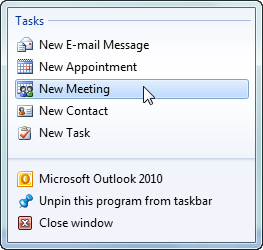
The jump list will allow you to create the following Outlook items from wherever you are in Outlook.
- New e-mail message
- New meeting
- New appointment
- New contact
- New task
The jump list can be accessed in a couple of different ways.
- Windows Start Menu
- Windows Taskbar
Note: You must pin Outlook to the Start menu or Taskbar in order to use the jump list. (Right click on the Outlook desktop icon or in the Start menu program list and choose Pin to Start Menu or Pin to Taskbar.)
To open the jump list from the Windows Taskbar, simply right click on Outlook icon on the Taskbar. The jump list will open in a small window above the Taskbar, and you can choose from the list of options available.
To open the jump list from the Start menu, click on the Start menu button and put your mouse pointer on the Outlook icon. The jump list will appear to the right of the Outlook icon.
Using the Jump List
Outlook tasks can be performed using the jump list whether or not Outlook is open. If you are using the jump list to perform an action when Outlook is open, the action will be performed as it normally is when using Outlook.
If you are using the jump list to perform actions while Outlook is not open, the action will be stored in Outlook and applied the next time you open Outlook. For example if you create a new e-mail message and send it, it will be stored in the Outbox folder until you open Outlook on your computer. Once you open Outlook the message will be sent.
After stumbling upon this new feature, I now use it somewhat regularly to create e-mails, tasks, and calendar items. Enjoy using the jump list!
After stumbling upon this new feature, I now use it somewhat regularly to create e-mails, tasks, and calendar items. Enjoy using the jump list!

No comments:
Post a Comment